Hey 👋… I review some of the best software created by companies, so you don’t have to. Clicking and purchasing with my affiliate links might earn me a small commission at no extra cost to you. With that out of the way, I want to ask you…
Have you ever seen a software so good that within minutes, you took out your card, punched in your info, and hit purchase?
That’s exactly what happened when I discovered NeuronWriter. See how the conversation unfolded:
Having used tools like SurferSEO, I instantly knew that NeuronWriter had a very fair deal in terms of pricing and functionalities.
In this NeuronWriter review, I will share everything you need to know about this content optimization tool. You’ll see:
- How NeuronWriter works
- Features of NeuronWriter
- How to optimize content using NeuronWriter
- The pros and cons of NeuronWriter
- How NeuronWriter compares with its competitors
Quick note before we dive in.
You can get the NeuronWriter lifetime plan (never pay again), yearly plan (40% off), or monthly plan (0% off).
What Is NeuronWriter?
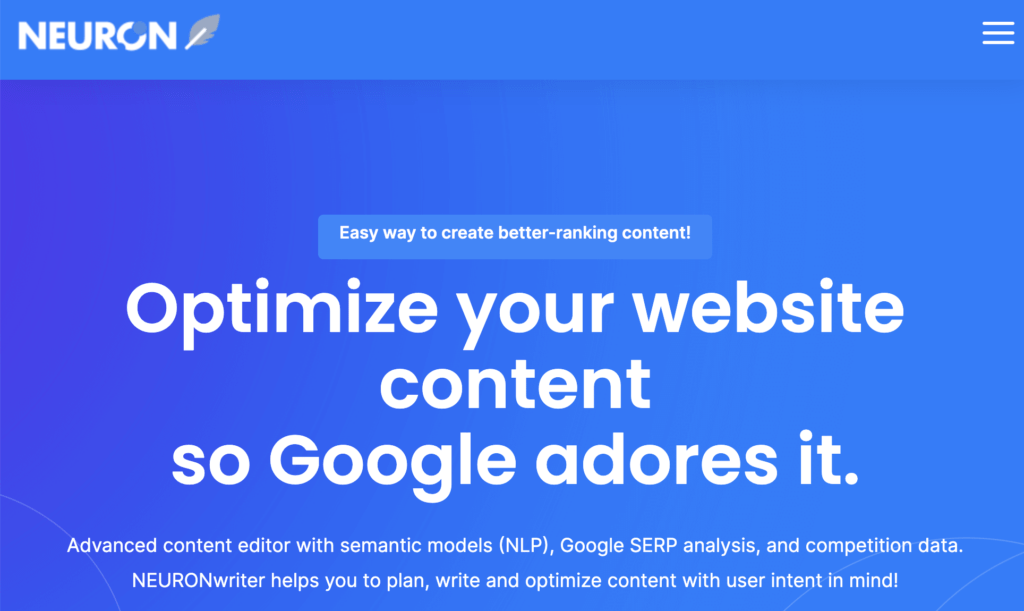
NeuronWriter is a content optimization platform that helps with your on-page SEO. It also has AI-powered content writing capabilities. For a writer or marketer, NeuronWriter is a must-have because it helps you publish content that has the best odds of ranking.
NeuronWriter works by collecting competitor data, such as their keywords, links, and content.
This means you can use NeuronWriter for creating web pages, blog content, landing pages, etc. As of August 2024, over 100,000 customers have used NeuronWriter to analyze over 1,300,000 content on the platform. Brands like Itaka, Decathlon, Electrolux, and Castorama are some of NeuronWriter’s elite customers.
How NeuronWriter Works
NeuronWriter works by using AI and natural language processing (NLP) algorithms.
Using NLP, NeuronWriter analyzes the content of your top-ranking competitors (or competitors you select) on Google.
Before now, this process was manual and it’s called SERP analysis. To do SERP analysis, a marketer studies a search engine result page to learn why the top pages rank well for a query. This is time-consuming and Logan echoes it in his tweet.
The biggest mistake that 99% of SaaS companies are making in their SEO content strategies is this.
— ✍🏼 Logan Bryant (@LogansNotions) February 14, 2022
Under-investing in SERP analysis & ideation BEFORE pen hits paper.
Spend more research time to outcompete the mundane, and you'll join the 1%. Average doesn't cut it. Anymore.
Tools like NeuronWriter are a massive time saver because they reduce the manual work of doing SERP analysis.
NLP also helps NeuronWriter to suggest relevant keywords and generate content based on your prompts. If you’re a fan of AI content, it’d also interest you to know that NeuronWriter uses the latest models of GPT technology like GPT-4, ChatGPT (GPT-3.5-turbo), and DaVinci-003. These models let NeuronWriter generate human-like text that may be useful.
Why I Bought NeuronWriter
After accidentally finding NeuronWriter on the Slack thread, I searched YouTube to know how it works and I was awestruck.
NeuronWriter seemed to have several features similar to alternative content optimization tools.
The interface is uncluttered, and it looks pretty easy to use. Folks who need help with AI content would love NeuronWriter. This SEO tool is packed with pre-made AI writing templates.
On top of these, NeuronWriter is incredibly affordable because it currently promotes a lifetime offer that starts at just $69. As an Oliver Twist who wanted more, I grabbed the $207 plan because it let me integrate with Google Search Console and WordPress. It also allows me to manage tasks and offers 75 monthly plagiarism checker credits.
Taking advantage of the NeuronWriter lifetime deal ensures you never have to pay a cent again for this SEO tool.
NeuronWriter Pricing
NeuronWriter has 5 pricing plans.
Each plan has features that include:
- Projects/folders
- Content writer analysis
- A.I. credits
- Content plan
- Content sharing
In 2023, Neuronwriter was cheaper across its 5 pricing tiers.
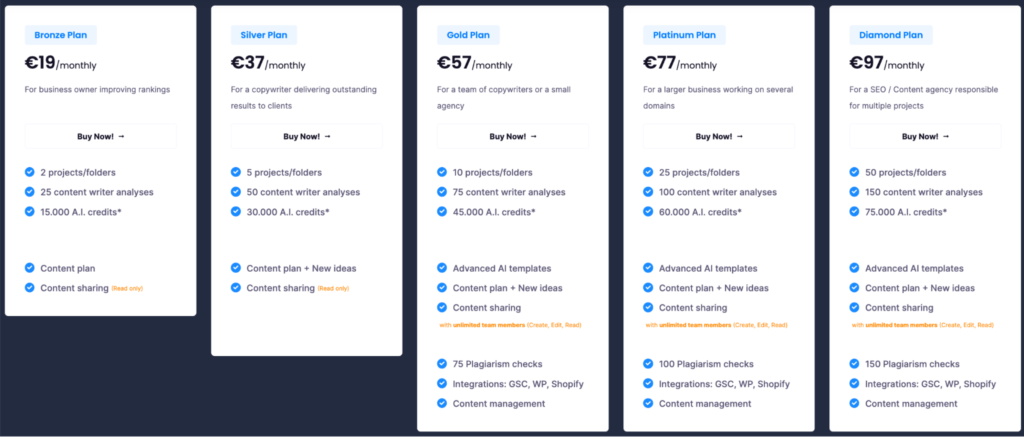
But in 2024, the pricing increased.
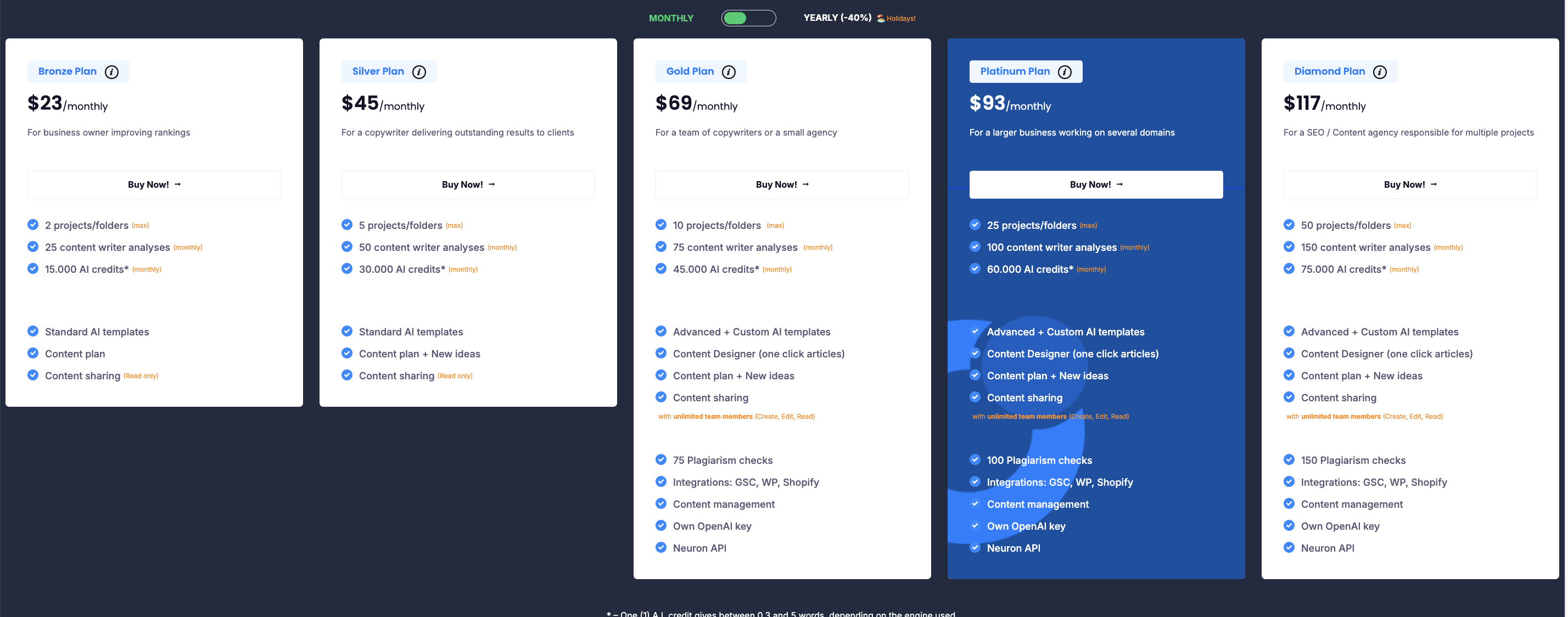
Integration with Google search console, WordPress, and content management still remain available only the Gold plan or higher. Here’s the cost of NeuronWriter in 2024:
- Bronze: $23 per month
- Silver: $45 per month
- Gold: $69 per month
- Platinum: $93 per month
- Diamond: $117 per month
Purchasing any of Neuronwriter’s annual plans gets you 40% off.
Now that you understand how NeuronWriter works, including its pricing, let’s explore some of the core features of this content optimization tool.
Features of NeuronWriter
As of August 2024, NeuronWriter has 12 core features. They include:
- Projects
- Advanced content editor
- Content outline builder
- AI writer
- Text paraphraser/expander
- AI content templates
- Optimization suggestions & SEO scoring
- Internal link suggestions
- Content ideas & planning
- Content management & team collaboration tools
- Plagiarism checker
- Google SERP analysis & competitor research
- WordPress & GSC integration
Let me show you how these features work.
How to Start Using NeuronWriter
To get started with NeuronWriter, you need to first consider the deal that works best for you. The Bronze plan of NeuronWriter cost $23 and gets you a maximum of 2 projects. Projects help you organize your work in NeuronWriter. This is great for writers and agency owners who work with several clients at a time.
After selecting your plan and signing up, you’ll see your NeuronWriter dashboard. See how it looks:
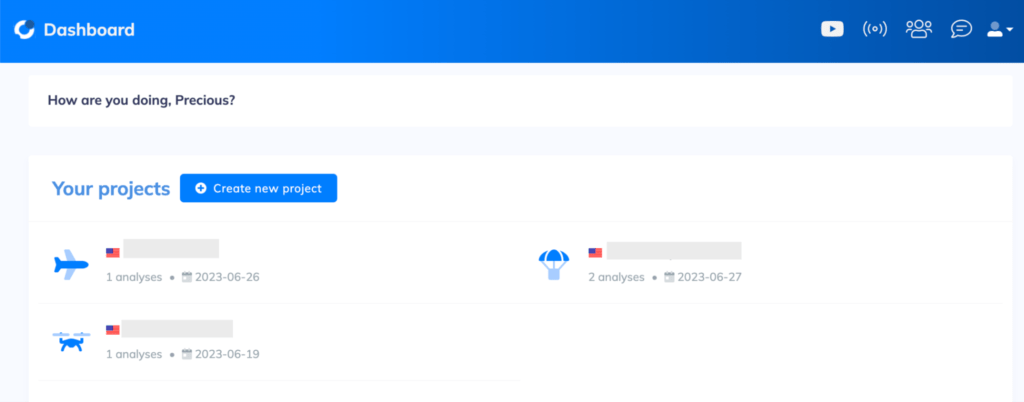
Creating Projects In NeuronWriter
To create a project, click Create new project on your dashboard.
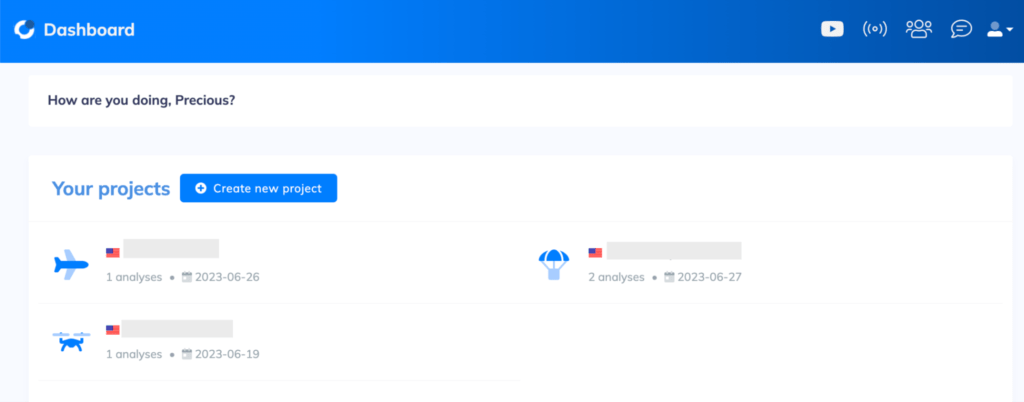
If your project relates to a domain, enter the domain. If otherwise, click Project not related to domain and enter a text.
After that, click Next.
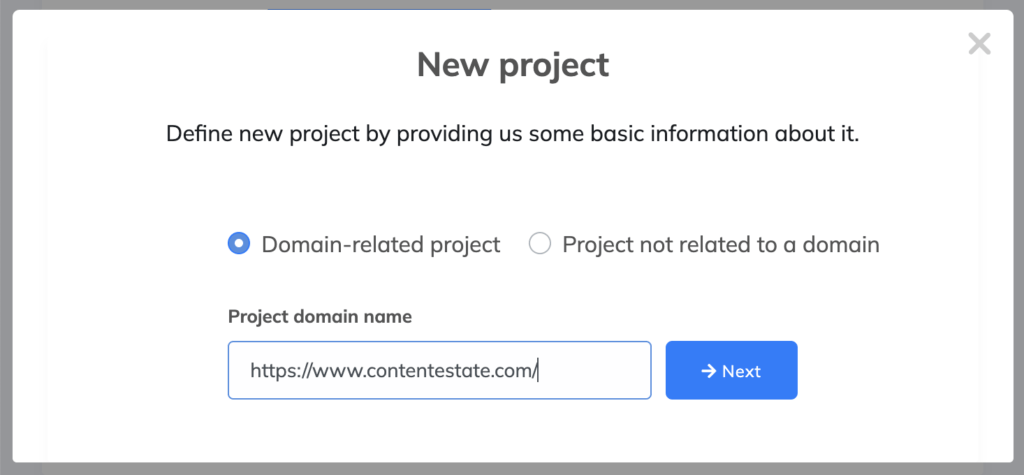
NeuronWriter will now request your project homepage, default search engine, and default language. Once you’ve entered the parameters, click Create and that’s it. You’ve set up your first NeuronWriter project!
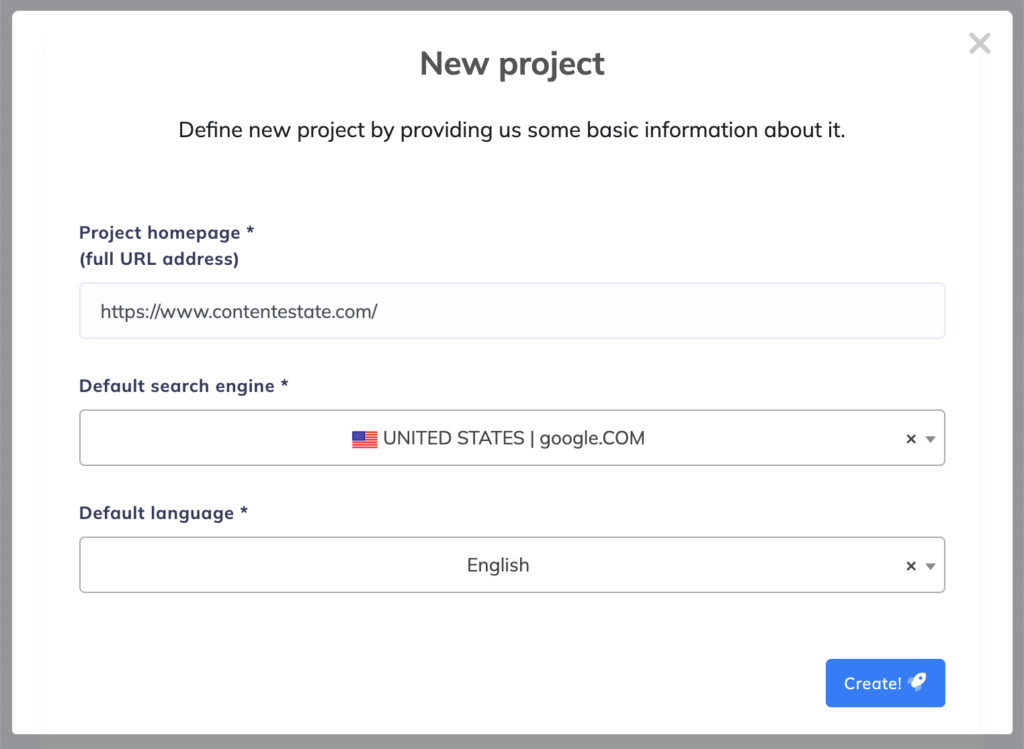
Creating a New Query in NeuronWriter
After creating a project, you can optimize your content to rank for a keyword by clicking New query.
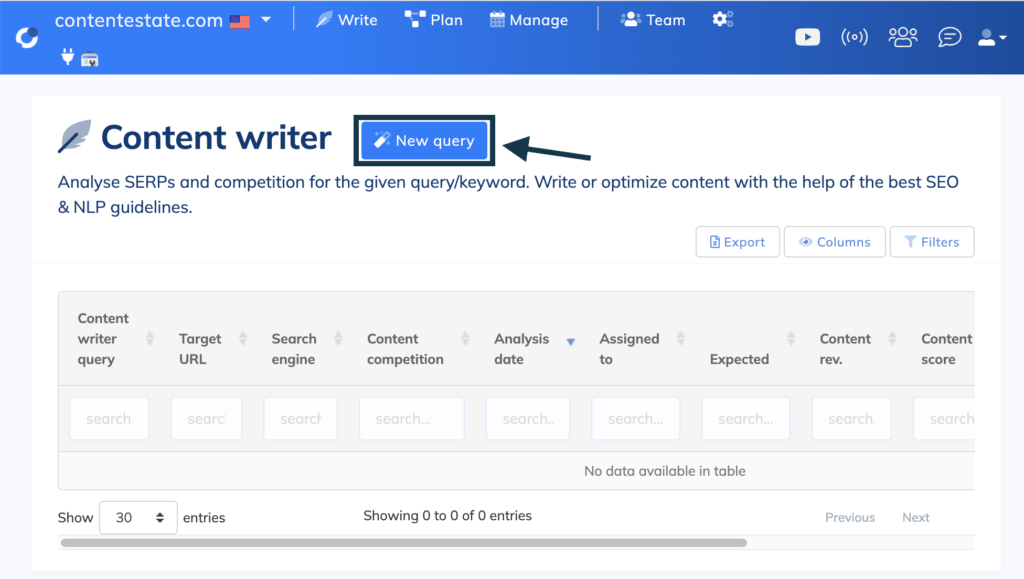
For instance, if you want to write a post about content research, you can enter it as your primary query.
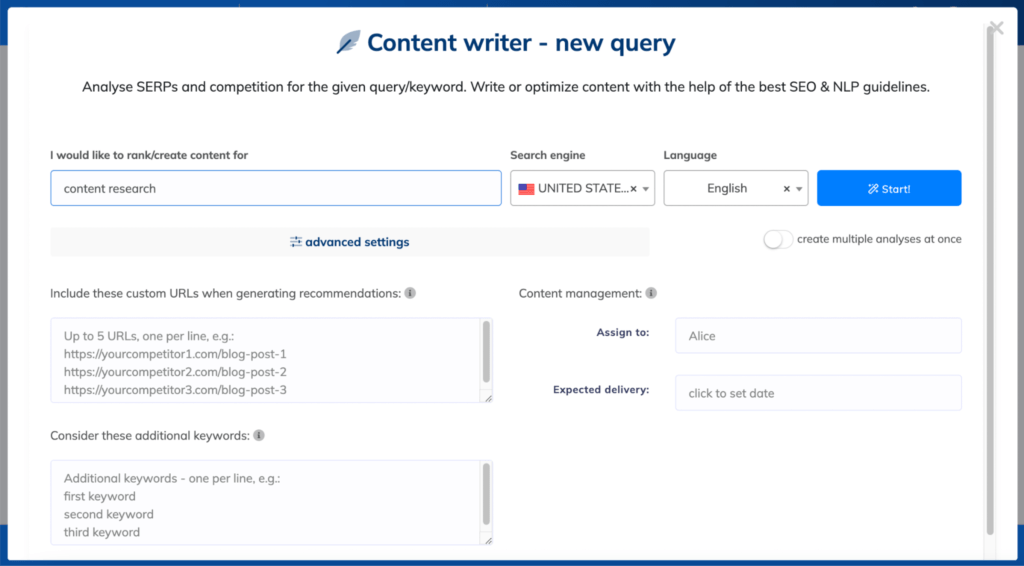
Below the keyword you want to rank for, you’ll find advanced settings.
Here, you can include custom URLs for NeuronWriter to use when generating recommendations. The advanced settings also let you include additional keywords to rank for.
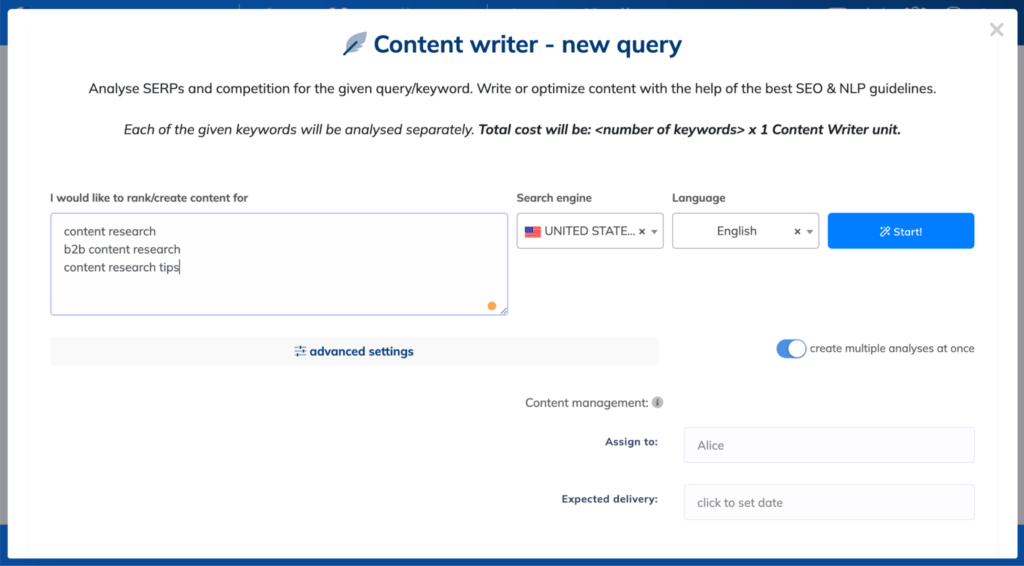
Alternatively, you can enter other secondary keywords by clicking create multiple analyses at once in the bottom right corner.
When you finish, you can assign the project to your team member and include an expected delivery date.
Now, click Start!
In a few seconds, NeuronWriter will scan Google for your target keyword and provide an overview of each ranking post on the search engine result page.
Selecting Competitors for your Target Keywords
After the scan, NeuronWriter will return some information about your content writer query.
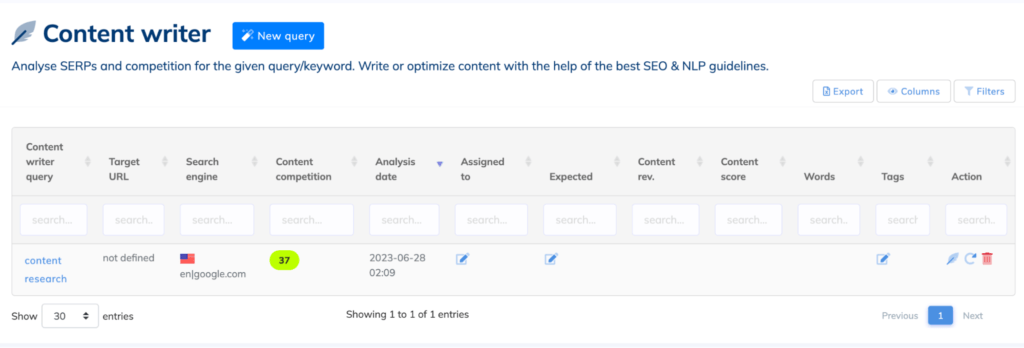
Clicking the content writer query opens a window containing 30 competitor posts with their Google rank, content score, article length (words), page title, and URL.
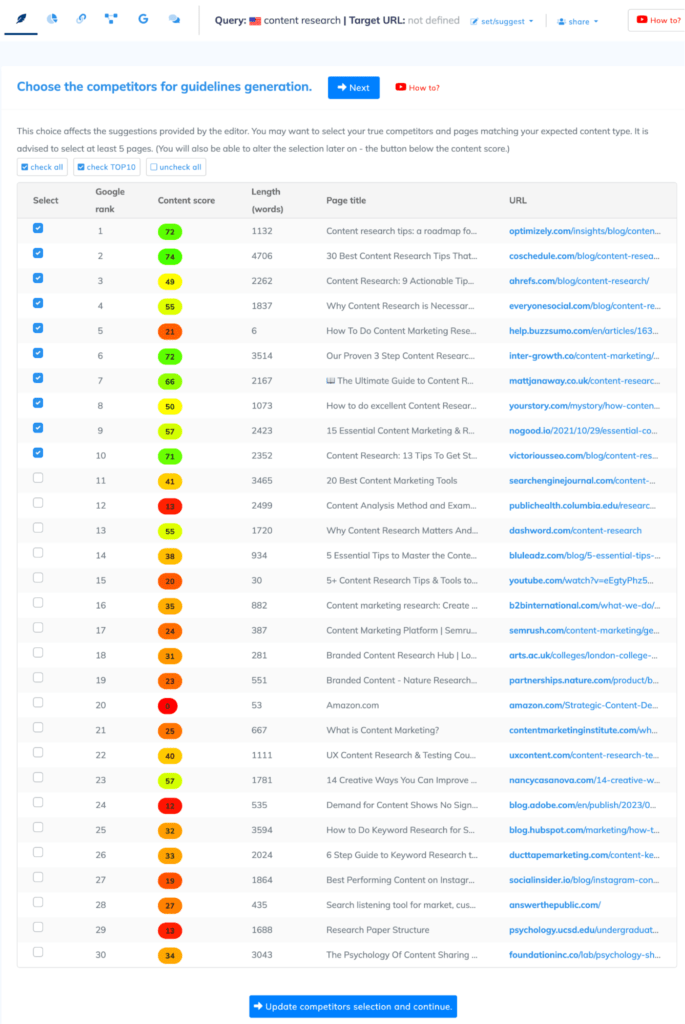
NeuronWriter will use your choice of competitors (recommended competitors is 5 to 10) to provide suggestions when you use the editor. If your competitor list contains forum links, or YouTube videos, consider removing them — they are unsuitable for blog posts.
After selecting your competitors and pages that match your expected content type, click Next.
Using NeuronWriter Content Editor
Below is the NeuronWriter content editor.
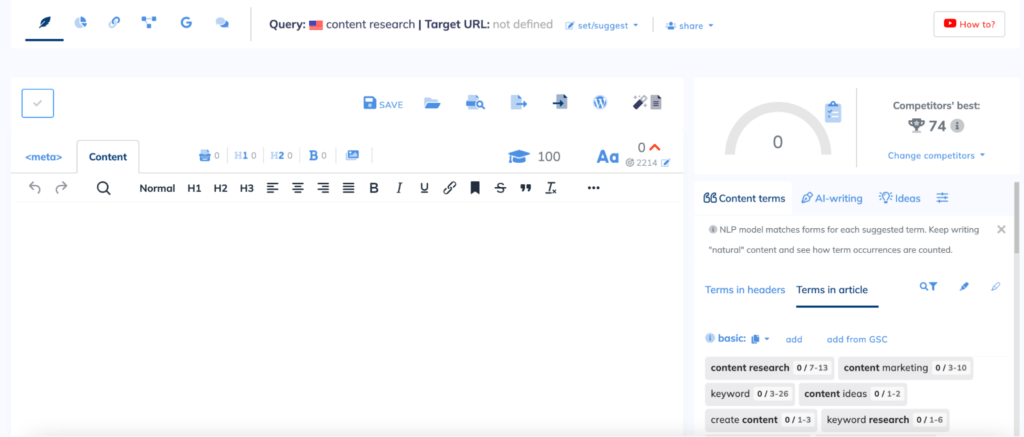
The content editor has lots of features. To break them down, we’ll start with the icons at the top left.
For instance, the pie chart icon next to the feather icon on the top left is called TOP Analysis.
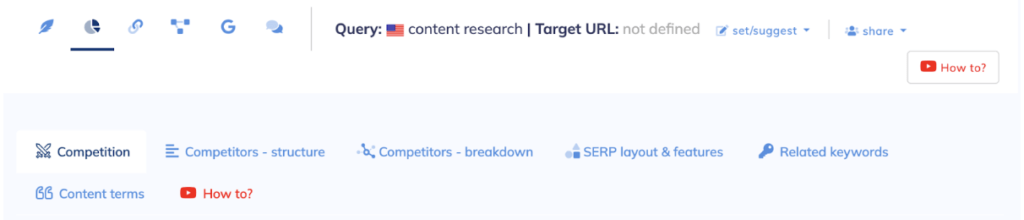
TOP analysis shows data about your competitors, including:
- Competition
- Competitors – structure
- Competitors – breakdown
- SERP layout & features
- Related keywords
- Content terms
We’ll go over each of them quickly.
Competition
Content Competition is the first tab of the TOP Analysis section. It’s open by default and it shows the general optimization factor for your keyword based on the top 100 results. At the top right, you’ll also see if your website ranks in the top 100 results for your keywords.
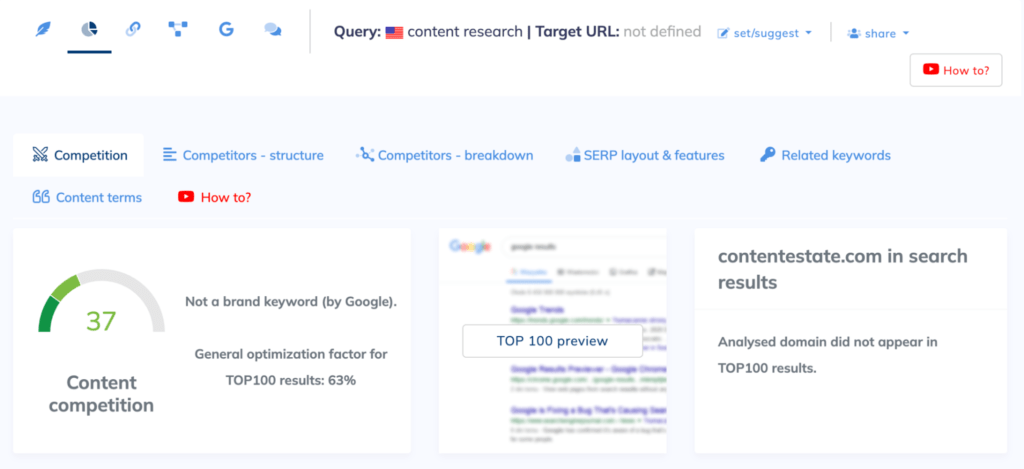
Scroll down and you’ll find some on-page and off-page SEO parameters of your competitors.
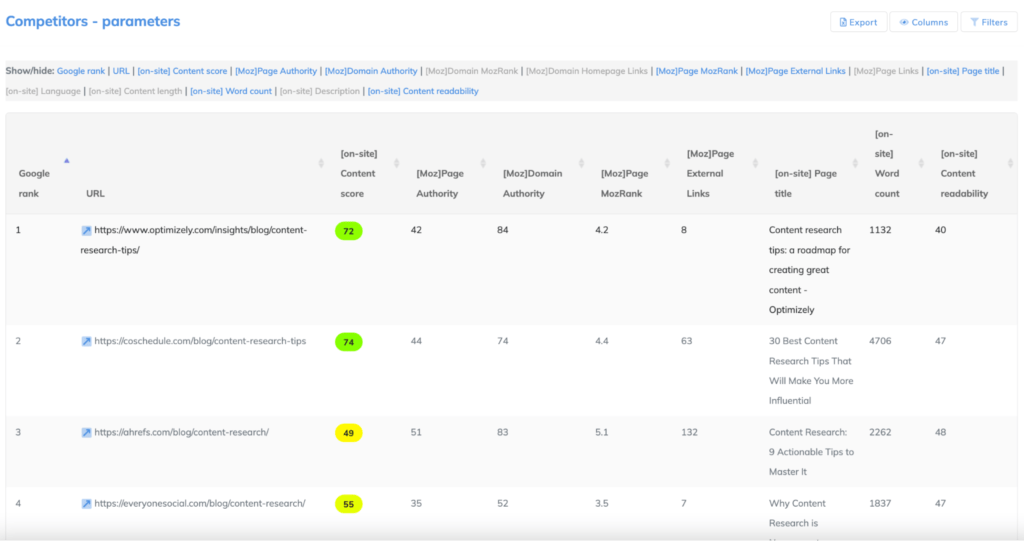
Using the filter, you can select what you want to see on the dashboard. Here are the parameters:
- On-page: content score, page title, page language, word count, and content readability.
- Off-page: Moz page authority, Moz domain authority, Moz PageRank, and external links.
Competitors – structure
Competitors structure is the second tab of the TOP Analysis section. This tab gives you an overview of the headers competitors use in their article. You can also narrow your search by checking out your competitors Schema explorer, Title, Description, H1 headers, H2 headers, and H3 headers.
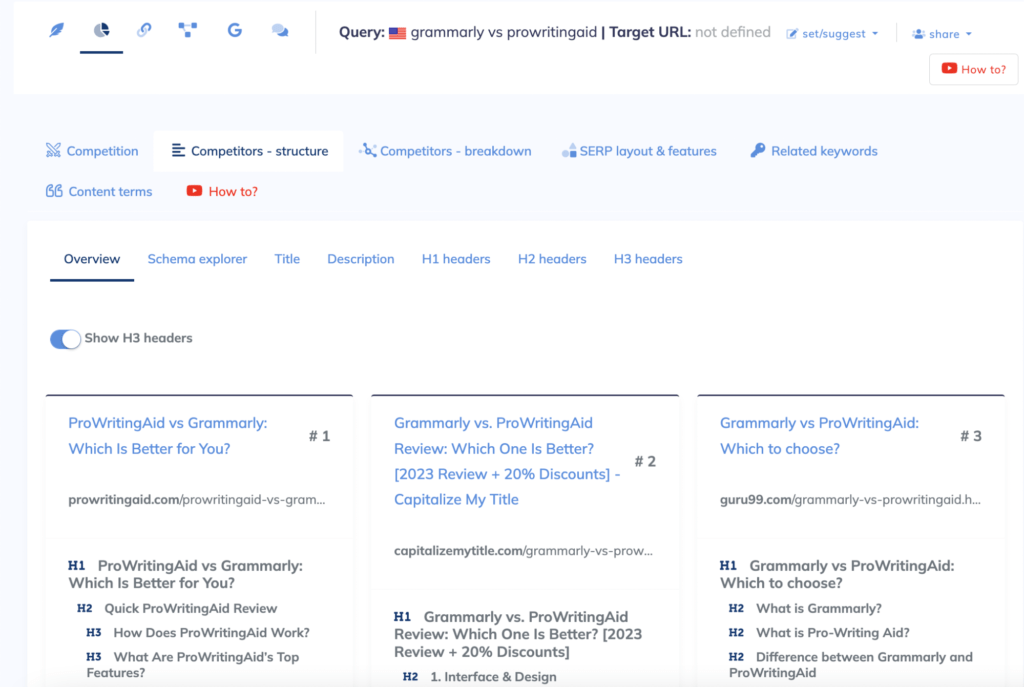
Competitors – breakdown
This tab helps you visualize information about your competitors. You can create graphs to visualize links, content volume and content quality.
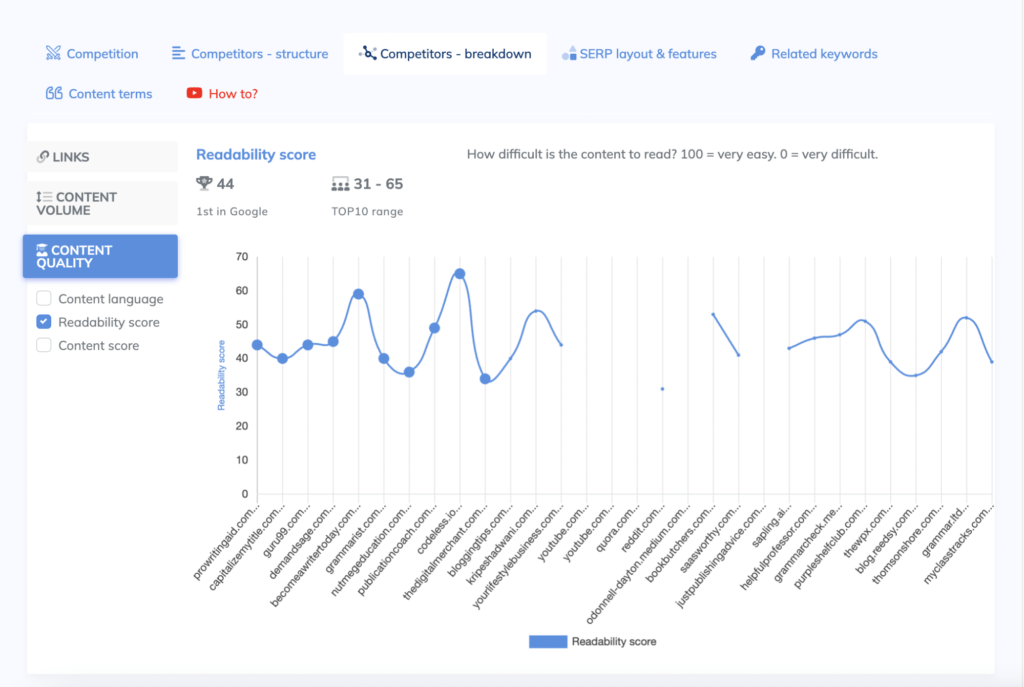
SERP Layout & Features
Over here, you see how the top 30 ranking websites structure their pages. You’ll see those that include image, video, iframe, table, and form.
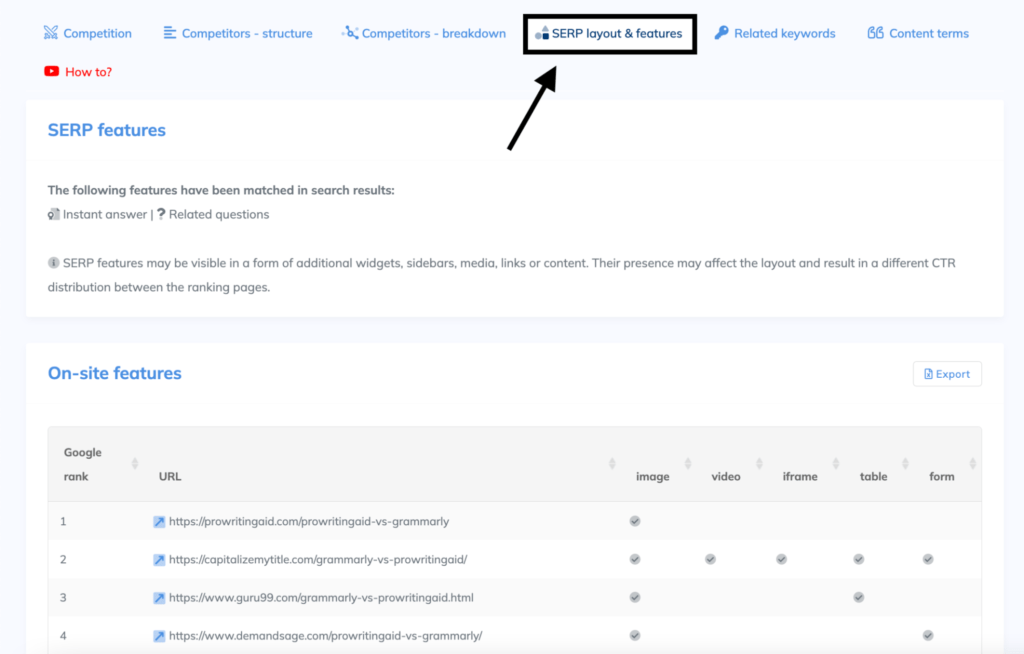
Related keywords
Here, you’ll find long tail keywords and other related terms you missed. Where relevant you can include these terms in your FAQs, create new pieces to target them, or form a topic cluster.

Content terms
The Content terms tab gives a detailed breakdown of terms found in your competitors’ posts. NeuronWriter ranks these terms by their importance, where competitors use them, and their frequency.
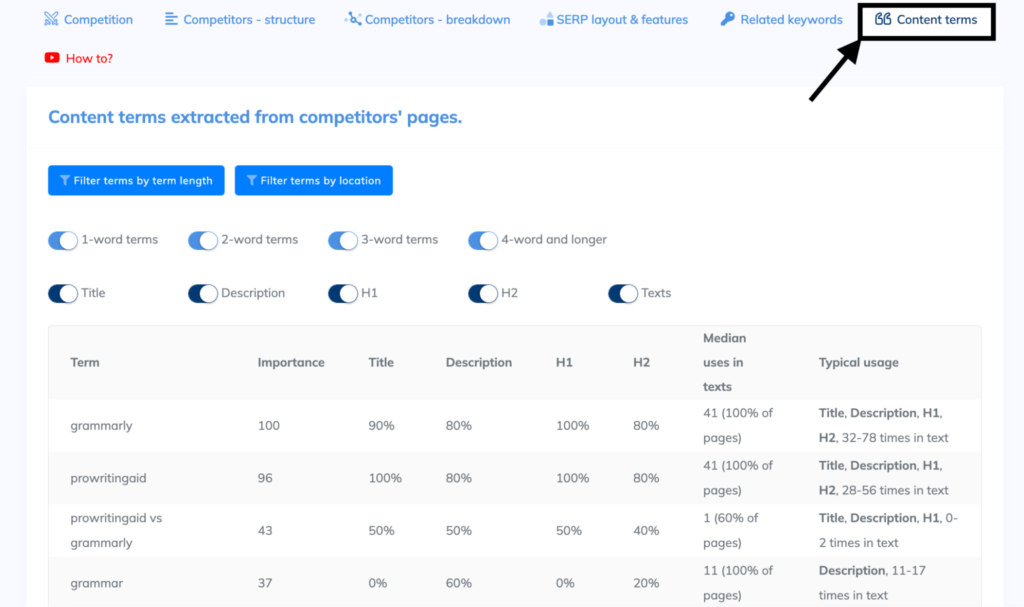
Creating Posts in the Content Editor
The content editor is the place for creating and optimizing your content.
Let me show you how you can use it based on my recent comparison of Grammarly and ProWritingAid.
The first thing to do is to create an optimized SEO title and meta description. NeuronWriter helps because it shows you keywords you can include.
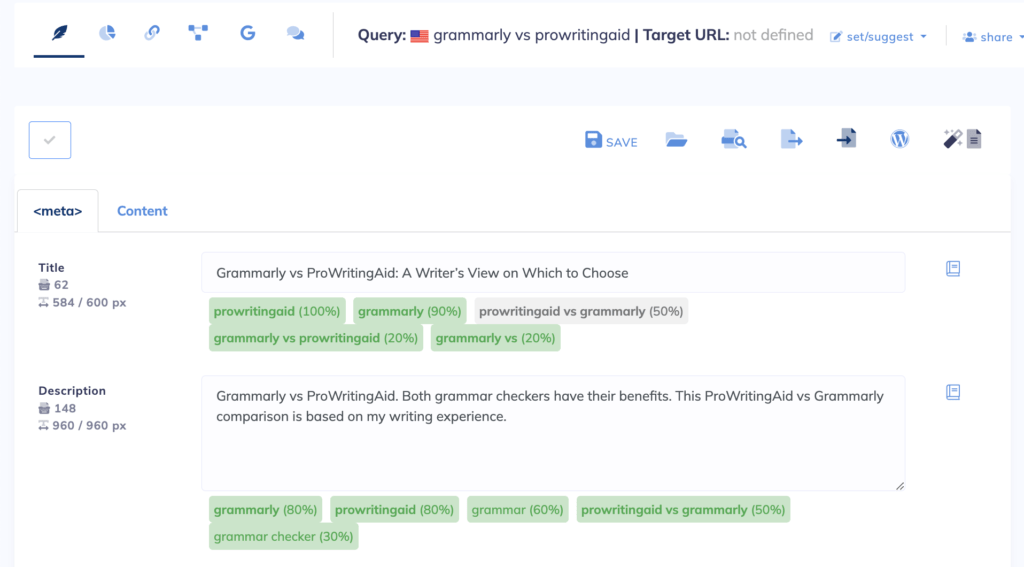
Below the meta information, you’ll see a Google snippet preview for both desktop and mobile. With this, you’ll know if your text will get truncated and adjust it if you want.
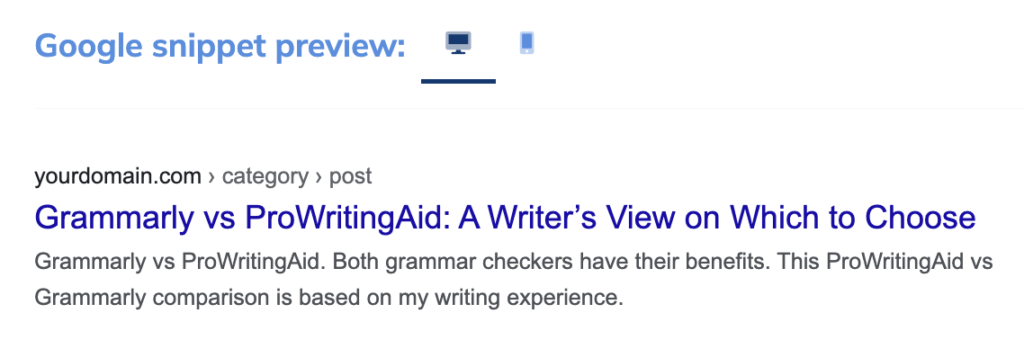
Writing Article Draft
There are two ways of creating an article draft in NeuronWriter.
- Copy and paste your content
- Use the Create article draft feature in NeuronWriter
After using the first method, you’ll see a bunch of content terms on the right. If some terms aren’t highlighted in green, they are overused — so consider reducing their occurrence in your article.
Above the content terms is your content score and competitors’ best content score.
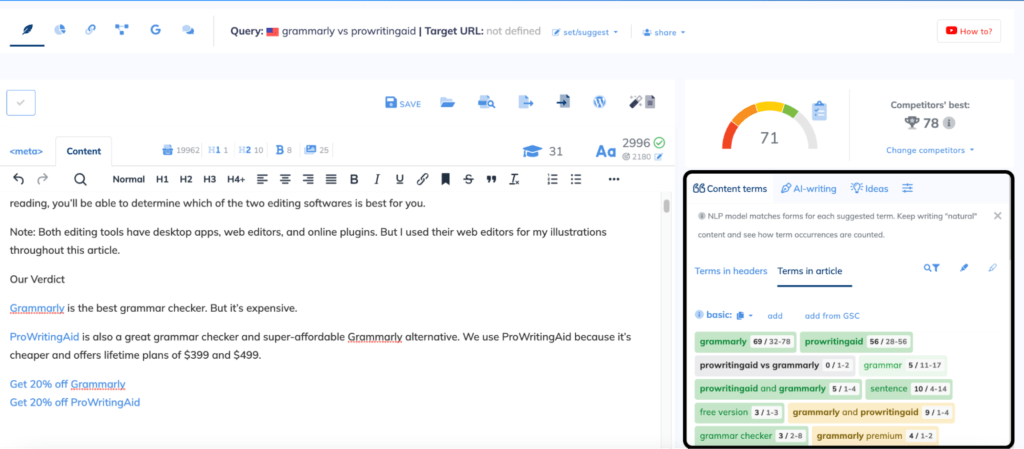
Create Article Draft in NeuronWriter
To do this, click Create Article Draft, the magic wand icon next to the content score.
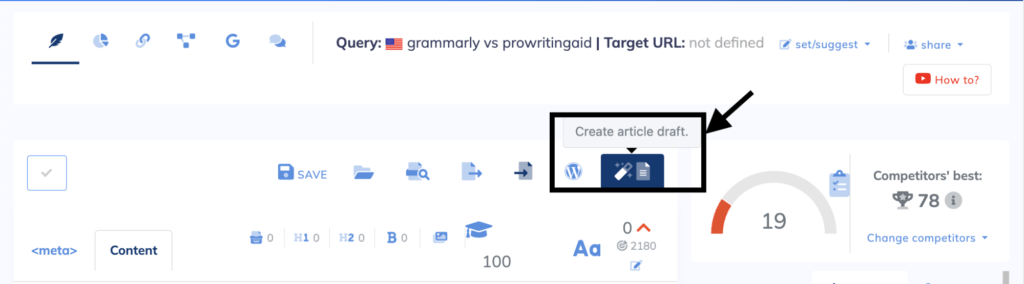
The window that opens will allow you to enter your meta details and create an article layout. To create a layout, select the headings you like to include and click add.
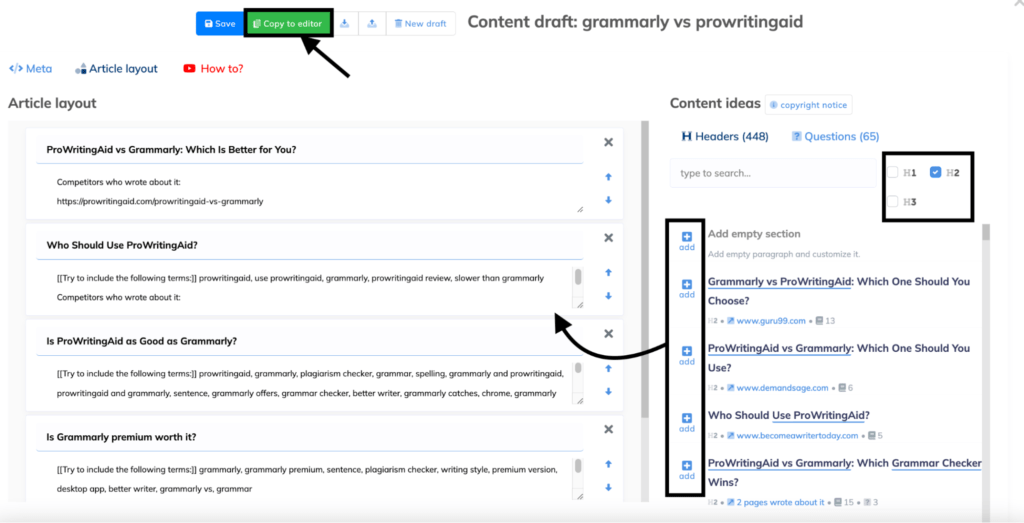
Note: these suggestions are inspired by your competitors so you may want to read NeuronWriter’s copyright notice.
If your initial outline looks good, click Copy to editor to transfer it to the main editor. The main editor has every formatting option you’ll need to write your post. In the ideas tab, you’ll find frequently asked questions that you can answer, including YouTube video ideas for your post.
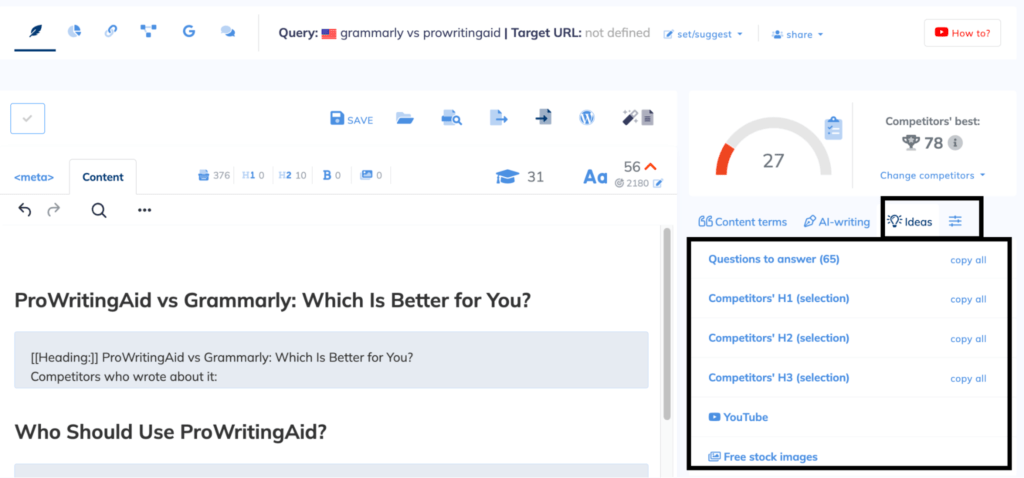
Using NeuronWriter AI Writing Tools
NeuronWriter has AI writing capabilities that are worth checking out. After copying your outline to your content editor, hover over the section you want to write with the AI writer. Click generate and the AI writing window will appear on the right.
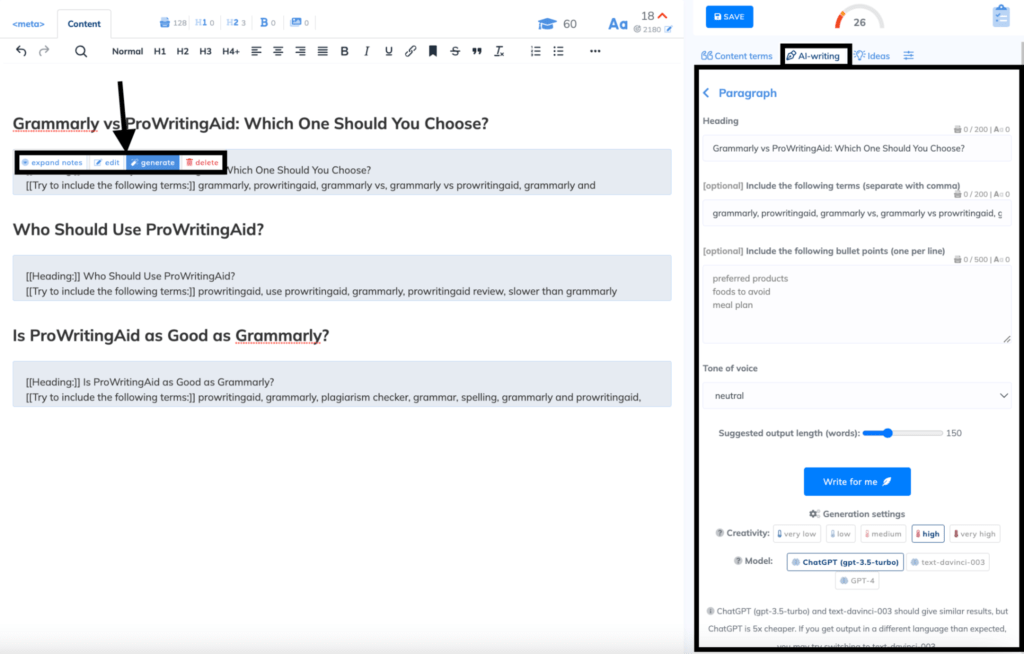
This window allows you to:
- Suggest output length (words)
- Set your preferred Creativity level (very low – very high)
- Set your tone of voice
- Set your preferred AI writing model
Once these are done, click Write for me and the magic unfolds.
I tested the AI writer by asking it to generate 255-words of text about ‘Who Should Use ProWritingAid?’ and here’s the output:
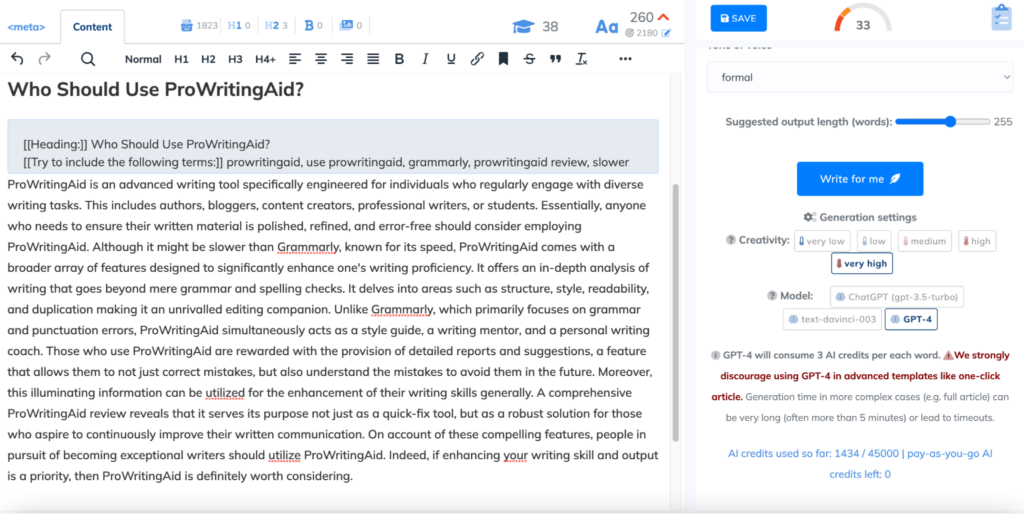
To be honest, I won’t use a large amount of this output if I write about this topic. That said, this is an AI tool so I’ll cut it some slack. The formatting can also be better as it’s just a huge wall of text.
NeuronWriter has several other AI writing features. For instance, if you highlight a text, you’ll see formatting options that include AI writing. Select AI writing and you’ll find four options:
- Start paragraph
- Expand
- Rephrase
- Show AI-writing templates
Start paragraph is similar to the explanation above, so we’ll dive into how the rest works.

Expand
This AI feature expands on your input, which must be, at most, 1000 characters.
Rephrase
This AI feature tries to rewrite your text without losing the original meaning.
AI Writing Templates
NeuronWriter has lots of AI writing templates. I can’t cover all of them, but here’s the list:
- Content plan
- Topical map
- Article topic ideas
- Article outline
- Title
- Description
- Article intro
- Paragraph
- FAQ
- Product description
- Category description
- YouTube description
- One-click Long-form article
- Advanced blog article outline with H1-H3 headings
- FAQ with unused terms
Plagiarism Checker
Once you’ve finished writing your article, use the NeuronWriter plagiarism checker to remove duplicate text from your content. This is even more important if you’re generating content using AI.
To test the quality of the plagiarism checker, I enter my published article about content research. After that, I had to click the Check for plagiarism icon (the document icon with a magnifying glass) in the content editor.
![]()
Click Yes and you’ll get your result in two to five minutes.
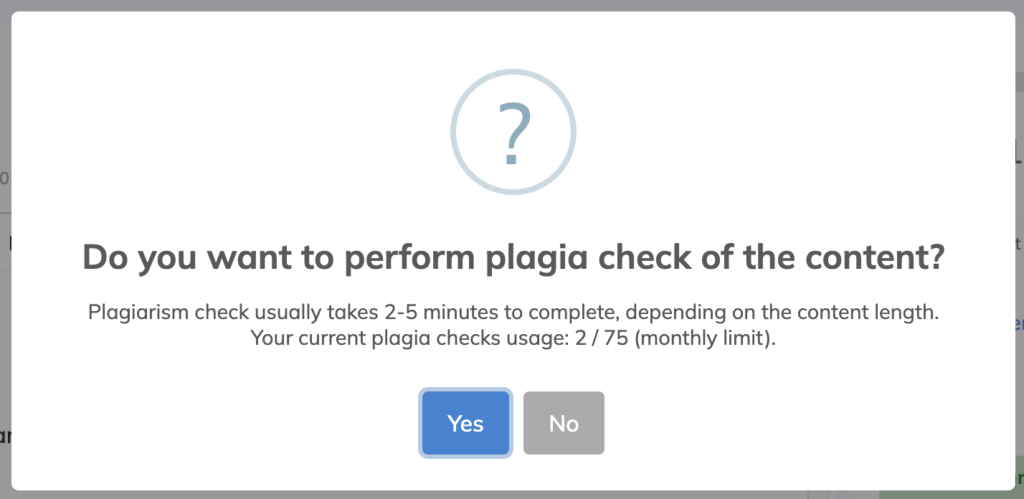
Here’s the result for my article:
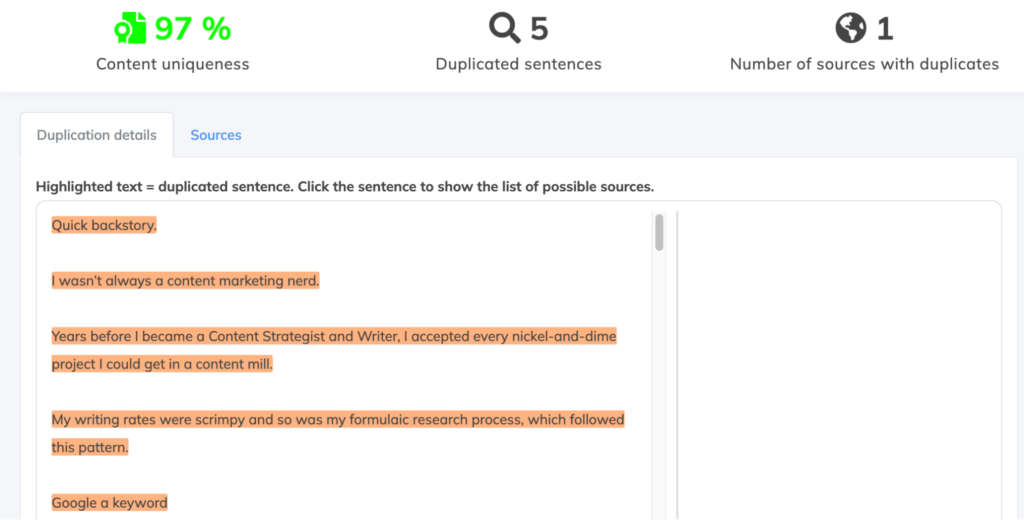
I wasn’t impressed with this result because this post is published on both my website and my Medium account (the only source with duplicate content). At the least, I expected NeuronWriter to return 60% plagiarism.
To run a confirmatory test, I used Copyscape to check the same text and it unsurprisingly returned 100% plagiarized.
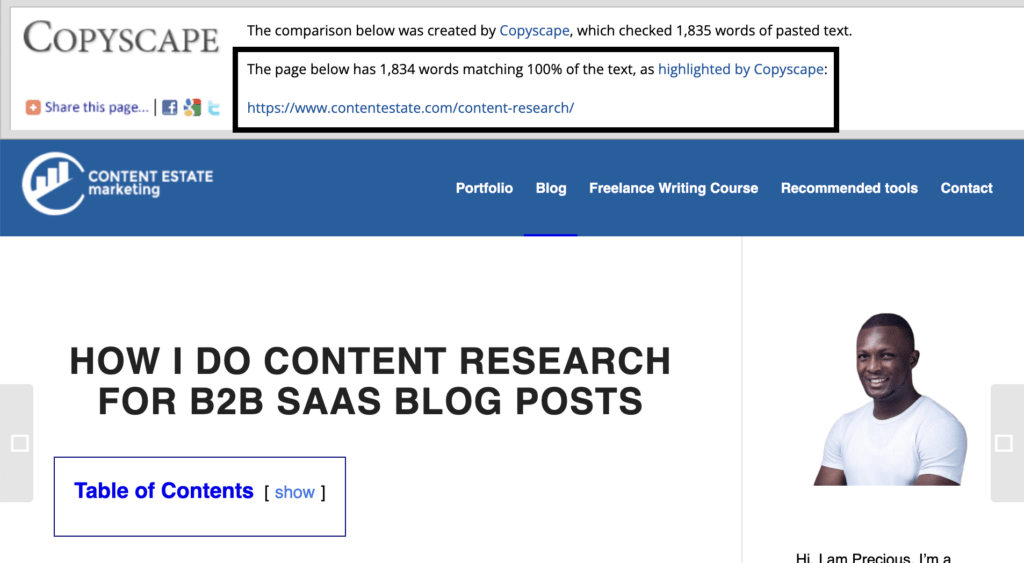
Based on these results, I won’t advise you to absolutely rely on the NeuronWriter plagiarism checker.
WordPress Integration
I hope NeuronWriter integrates with other content management systems, but today, it only integrates with WordPress. This feature lets you:
- Import content from WordPress so you can optimize them
- Export/publish content from NeuronWriter to WordPress
Let’s go over how to use this feature.
How to Integrate NeuronWriter with WordPress (5 Steps)
First, go to your WordPress dashboard and click users on the left corner.
If you use website security tools like Wordfence, you may find Application passwords disabled.
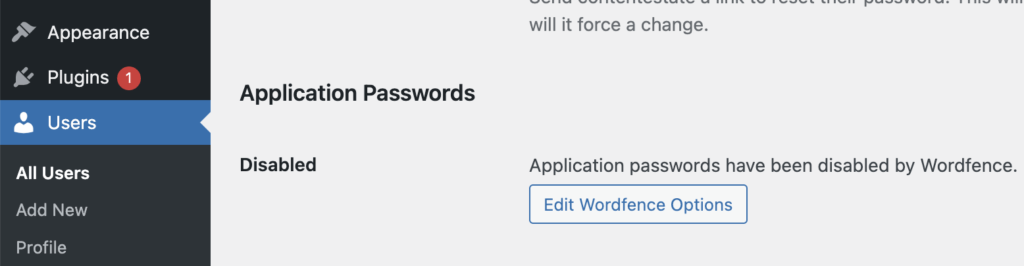
If that’s the case, edit the settings by unchecking Disable WordPress application passwords.
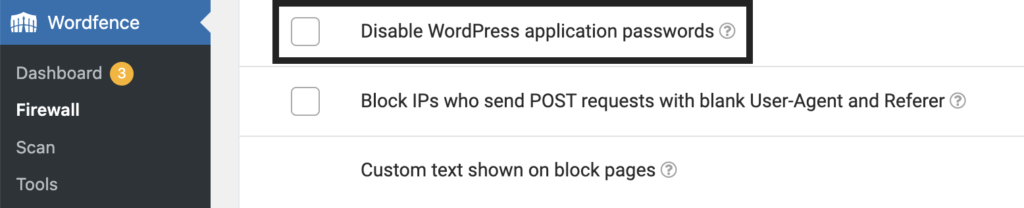
Now, refresh the page, add a username and generate a new application password.
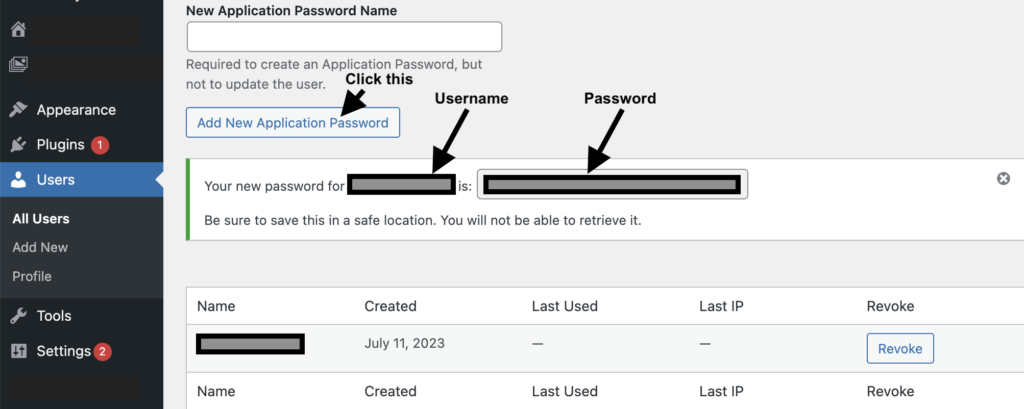
Open your NeuronWriter content editor and click the WordPress icon in the content editor toolbar.
Paste your username and application password and hit Save project configuration.
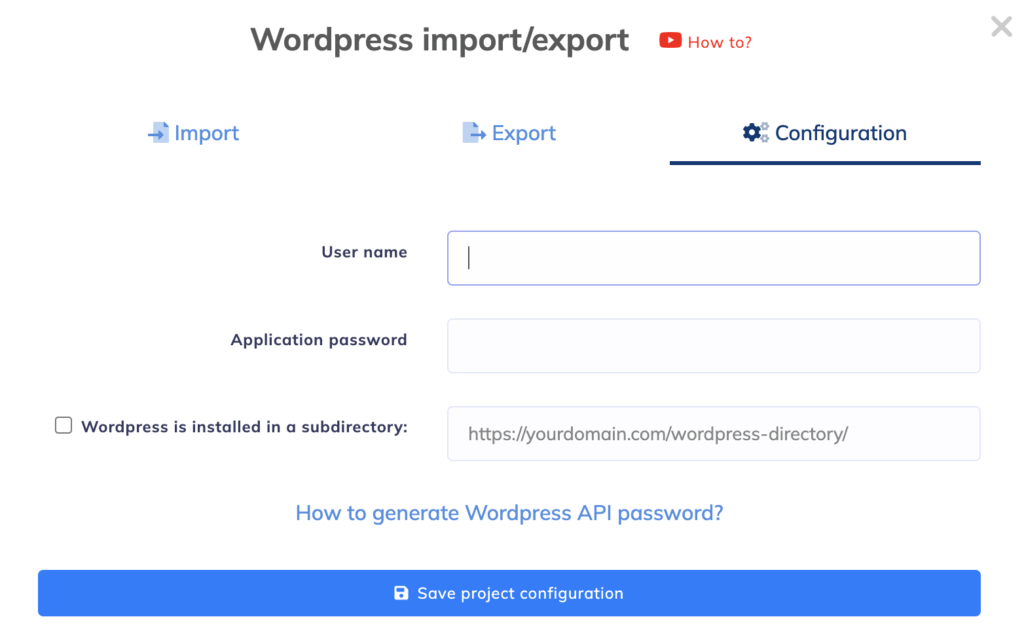
Now you can import and export content using NeuronWriter.
Internal Linking
Internal linking is vital to SEO because Google uses it to understand the content of your website. With NeuronWriter, you can add links to your content irrespective of the size of your content library.
For instance, if I want to add internal links to this post about comparison articles, I’d have to click the chain icon and select Generate internal links ideas.

In a few seconds, NeuronWriter will return ideas of pages I can link to based on their similarity to the target keyword.
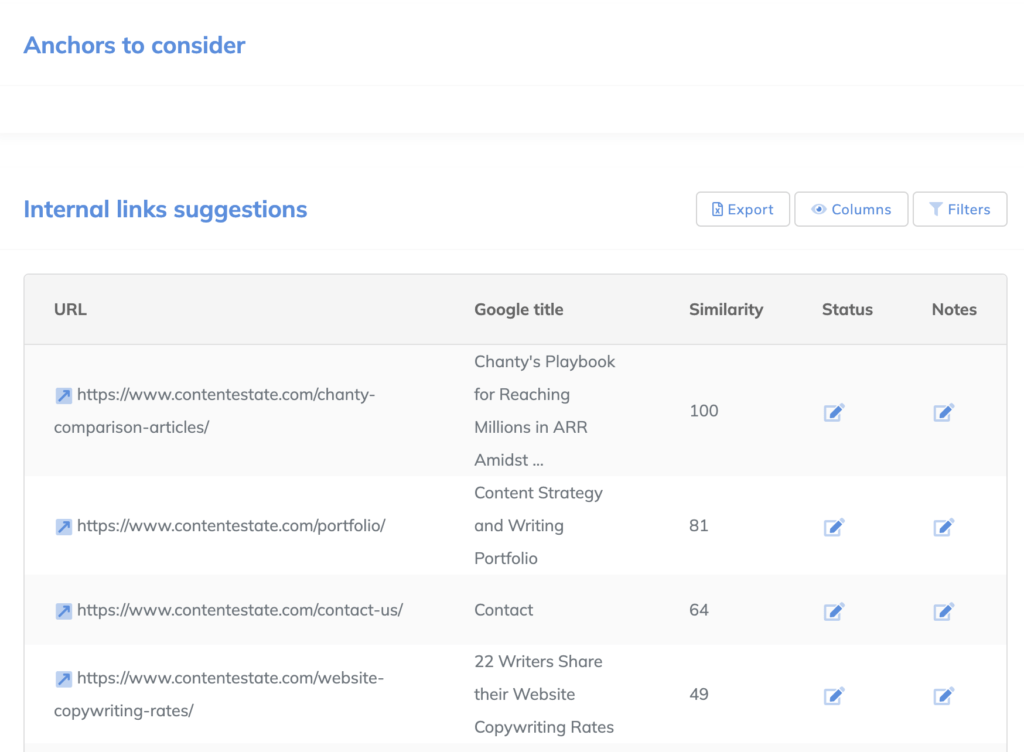
NeuronWriter Pros and Cons
Below are some of NeuronWriter’s strengths and where it’s currently falling short.
NeuronWriter Pros
-
Affordable Content Optimization Tool
NeuronWriter is incredibly affordable even without its lifetime deal. Pricing for similar tools starts at over $60 per month, whereas NeuronWriter starts at under $25 per month. For this price, NeuronWriter is a steal.
-
Brilliant For SERP Analysis
I love the SERP analysis and research features of NeuronWriter. As a writer, I know how consuming research can be, but with NeuronWriter, you can significantly cut research time and create plans for your articles.
-
Useful Content Editor
The NeuronWriter content editor is like Google docs and I love it. The layout is clean, formatting options are great, and you can also publish content on WordPress in one-click.
-
Great interface
NeuronWriter has a simple and intuitive interface that makes writing, optimization, and publishing easy.
NeuronWriter Cons
-
Quality of AI output could be better
The quality of the AI output is inconsistent. Sometimes, it looks great. Other times, it’s not. That said, these outputs aren’t different from what you’ll find in a typical AI writing software. Heavy editing is required to make them publishable.
-
Limited integrations
At the time of writing this review, NeuronWriter integrates with Google docs, WordPress, and Google Search Console.
NeuronWriter Alternatives
NeuronWriter isn’t your preferred SEO optimization and AI writing tool? These alternatives to NeuronWriter will fit the bill:
-
Surfer SEO
Surfer SEO has similar features as NeuronWriter, and it’s used by several SEOs and marketers. The downside is, it’s more expensive than NeuronWriter. The upside, you have a 7-day money-back guarantee, so you can test Surfer SEO to know if it’s the best NeuronWriter alternative for you.
-
Frase
Frase is another alternative to NeuronWriter that can help with writing and optimization. If you write only four articles per month, then Frase is great for you. However, if you write and optimize over four articles a month, Frase gets a lot more expensive than NeuronWriter.
-
Scalenut
Scalenut is a NeuronWriter alternative that’s also affordable. It’s pricing starts at $39 per month for optimization of five articles. Opting for the annual plan gets you 50% off all pricing tiers. If you want the monthly plan, use this code (FIRST10) to get a fantastic discount.
NeuronWriter Wrap Up
I hope you enjoyed reading our NeuronWriter review. Some brilliant features of NeuronWriter are its AI writing, SEO optimization, relevant integrations, and SERP analysis capabilities.
If you need a tool that can do these (and more), NeuronWriter is a perfect fit, especially for creating blog content. Want to take NeuronWriter for a spin? Click the button below to sign up and get 91% off.
Precious Oboidhe

Precious Oboidhe is a B2B SaaS content strategist and writer for hire. If you need help with strategizing and creating assets for the different stages of your content marketing funnel, get in touch.
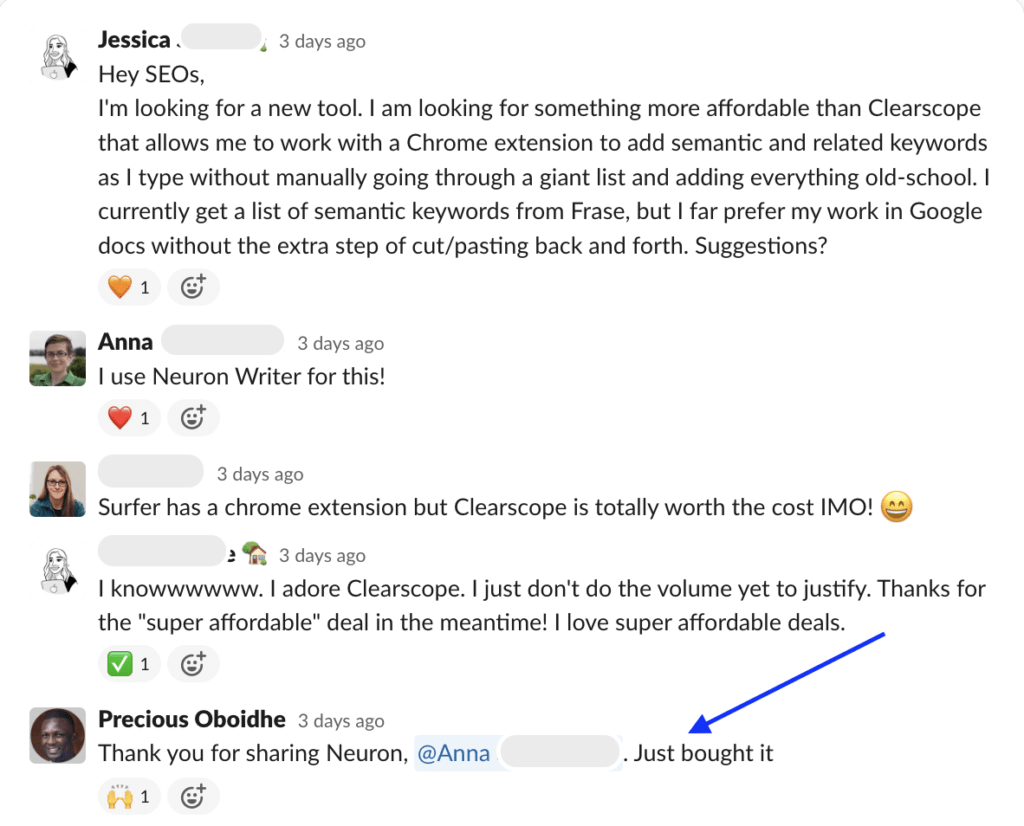
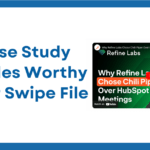
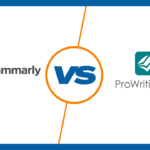
Leave a Reply
Want to join the discussion?Feel free to contribute!